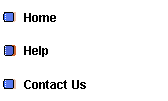
|
Land Trust Editor To Update New Land Trust Data 1. Open the Community Resource Mapper Land Trust Editor. 2. Click on "Find County" in the Task window and type in your desired location in the pop-up window. 3. Click on the '+' sign to expand the list in the Results window then select your desired location. Your chosen location will be highlighted. 4. Click the Magnify / Zoom in tool then use the cursor to click and drag a box around the desired area. 5. Click on “Draw Your Land” at the top. A pop-up window of editing features will appear. 6. Use the Editing Features to add or update your protected lands data: · Create Update layer: allows you to draw a polygon around your parcel on the map. · Show Vertices: allows you to adjust the polygon around your parcel. · Edit / Update Layer Attributes: where you can enter parcel data or latitude / longitude information about your land. |
|
Help |
|
Community Resource Mapper To Get Started Mapping Your Community 1. Open the Community Resource Mapper. 2. Click on "Find County" in the Task window and type in your desired location in the pop-up window. 3. Click on the '+' sign to expand the list in the Results window then select your desired location. Your chosen location will be highlighted. 4. Click the Magnify / Zoom in tool then use the cursor to click and drag a box around the desired area. 5. In the Map Contents window, click the '+' signs to expand the map layer categories. Select your desired layers and create a custom map of your community!
Additional Help:
Click Here for an Animated Tutorial.
Click Here for detailed instructions on using the Community Resource Mapper.
|